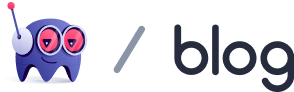Your user research is a treasure map. But without a UX research report attached, your team might be reading it upside down.
Want to go from “What are our users thinking?” to “Here’s what we’ll do next!”? A well-written research report can translate your raw data into insights your whole team can see, understand, and use.
Below, we dive into what makes a “well-written” report, with actual examples.
If you know the theory but could use practical help, get it from our AI research assistant. Marvin helps with everything from UX data collection to analysis and report generation.
Create a free account today. See how Marvin reduces your time to insights by days and generates explicit charts and graphs to inform your team.

What is a UX Research Report?
This report is a structured document that summarizes and interprets your user research findings. It’s a tool for translating raw data into actionable insights with clarity and the context of:
- What is happening
- Why it’s happening
- How to address it
Depending on the complexity of your data, you can create:
- One report addressing all relevant findings: When your research covers a single focus area — for example, how users configure notification settings in your app.
- Multiple reports: When your research explores several broad areas or if different teams need different levels of detail. For instance, in a usability study for a SaaS product, you might produce:
- A report on navigation and discoverability findings for the design team
- A report on performance issues for developers
- A summary report with high-level themes and business impacts for stakeholders
Benefits of UX Research Reports
UX research reports spare everyone from scratching their heads at the pile of data. They facilitate alignment, efficiency, and impact.
Get them right, and you’ll enjoy the following benefits:
- Alignment across teams: Designers, developers, and stakeholders will have the same understanding of user problems.
- Decision-making clarity: Reports remove the guesswork. Instead of debating fixes, you focus on implementing what users need.
- Faster iteration: With clear findings and actionable steps, developers can resolve usability issues faster.
- Evidence for prioritization: When stakeholders ask why a bug fix should outrank a feature launch, your report has the answer.
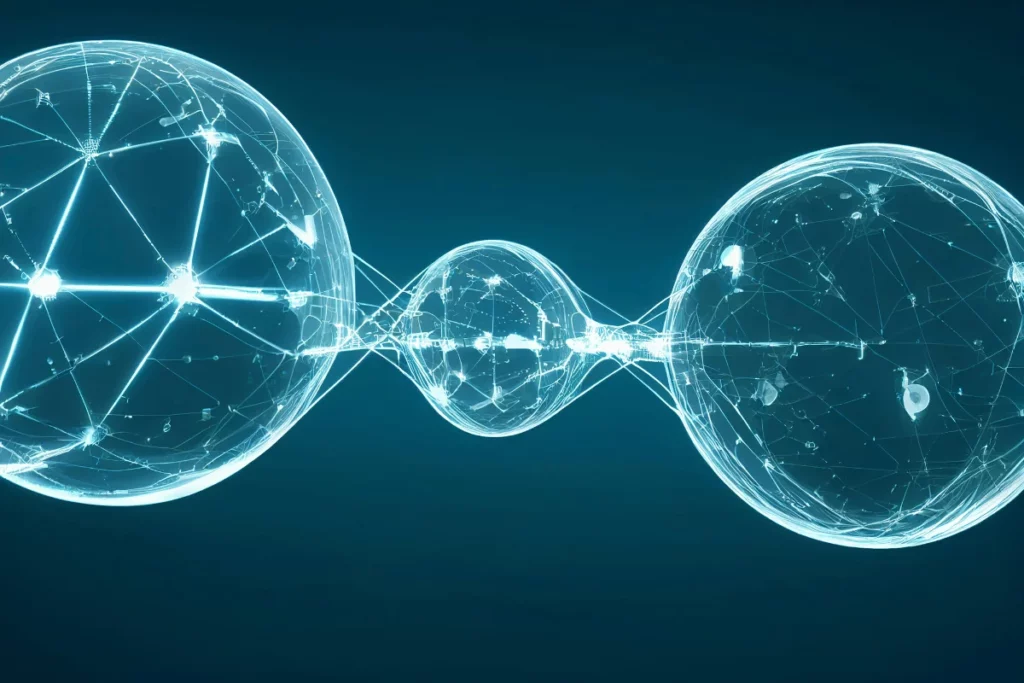
What is Included in a UX Research Report?
The short answer is no fluff, just the good stuff. Follow this UX research report structure to guide your own process:
- Objectives: Why was this research conducted?
- “Evaluate the usability of the admin dashboard for new users.”
- Methodology: How were insights gathered?
- Moderated usability tests or unmoderated remote surveys.
- Key findings: Summarize patterns and themes.
- “80 percent of new admins couldn’t locate the settings menu without assistance.”
- Evidence: Include quotes, screenshots, or visual data like heatmaps. These make findings tangible.
- Recommendations: Actionable next steps tied to each finding.
- “Redesign the settings menu with clearer labeling and placement.”
- Appendix (optional): Raw data, additional charts, or anything useful for developers or analysts.

How to Write a UX Research Report
Writing a report requires clarity and purpose. It’s similar to good storytelling, but instead of dragons, you have actionable data that gives direction. Here’s how to break it down:
- Define the purpose: Revisit your research goals. Your report should answer the questions you set out to explore.
- Organize findings into themes: Tag user research insights and group them by common goals or pain points.
- Prioritize insights: Highlight the most critical findings. Don’t overwhelm readers with every minor observation.
- Focus on visuals: Use annotated screenshots, task completion rates, or before-and-after comparisons. These simplify complex issues and save you a thousand back-and-forth emails.
- Draft actionable recommendations: Each insight should have a clear next step.
- Tailor for your audience: Developers might need implementation details, while executives care about the business impact.

Add Speed & Clarity to UX Research Reporting with Marvin
Research reporting is well worth the work. But what if you could skip the effort? Marvin is the tool that makes writing UX research reports faster, easier, and more effective with:
- Streamlined data collection and centralization: Keeps all your research — notes, transcripts, recordings, and survey data — in one place.
- Automated analysis: AI-powered workflows uncover patterns, trends, and insights in your data. It even handles NPS surveys and Excel analysis.
- Actionable insights with context: Organizes findings with tagging, emotional analysis, and thematic breakdowns to reflect the “what,” “why,” and “how” of user behavior.
- Efficient reporting: Creates visually compelling reports with automated summaries, charts, and pre-designed templates.
- Collaboration features: Integrates with tools like Notion, Miro, and Figma and shares insights effortlessly with team members.
Book a free demo today to see how Marvin turns hours of manual work into minutes of actionable insights.
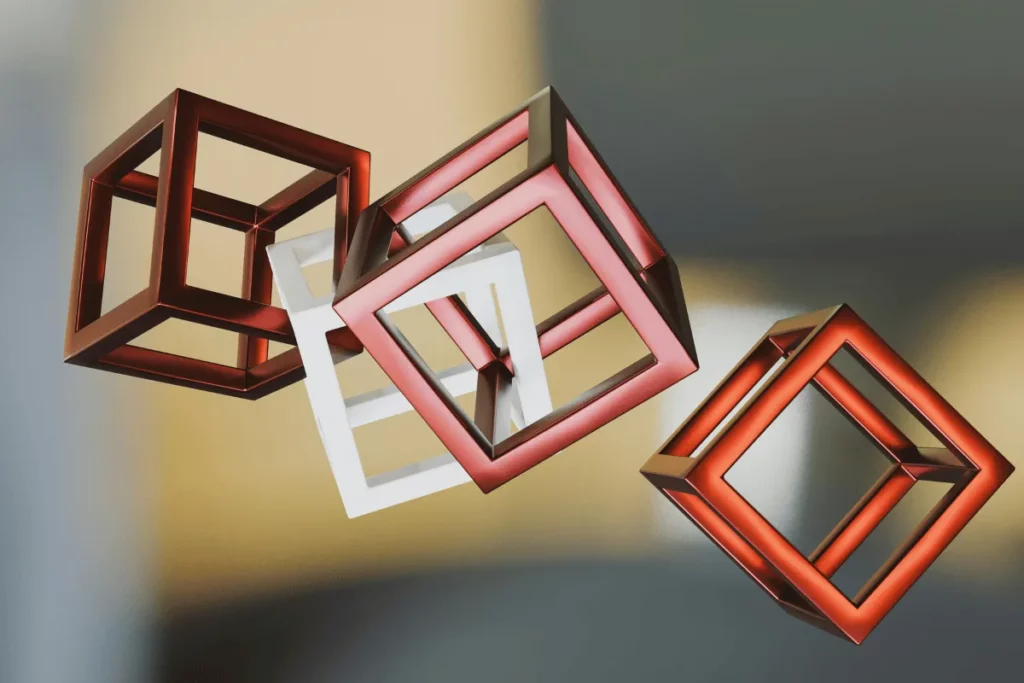
UX Research Report Example
The fictional example below is based on research for a product management dashboard. You can adapt and use this UX research report template as needed.
1. Objective
Evaluate the usability of sprint management features for first-time users.
Identify key usability issues and provide actionable recommendations to improve the experience.
2. Methodology
Ten first-time users with prior experience in project management tools went through moderated usability tests. The tests were conducted via video calls using task-based scenarios:
- Create a new sprint.
- Prioritize tasks within a sprint.
- Archive a completed sprint.
The targeted metrics were:
- Task completion rates
- Time-on-task
- Error frequency
- Qualitative feedback
3. Key Findings
The key findings of this research were that users dealt with:
- Sprint creation confusion:
- 30 percent of users had difficulty locating the “Create New Sprint” button.
- Users expected it to be more prominent and near the sprint summary.
- Task prioritization mismatch:
- 40 percent of users wrongly assumed they could drag and drop tasks to reorder them.
- Feedback suggested the current dropdown interface wasn’t intuitive.
- Misinterpretation of labels:
- Users found the “Archive Sprint” label misleading, interpreting it as a delete function.
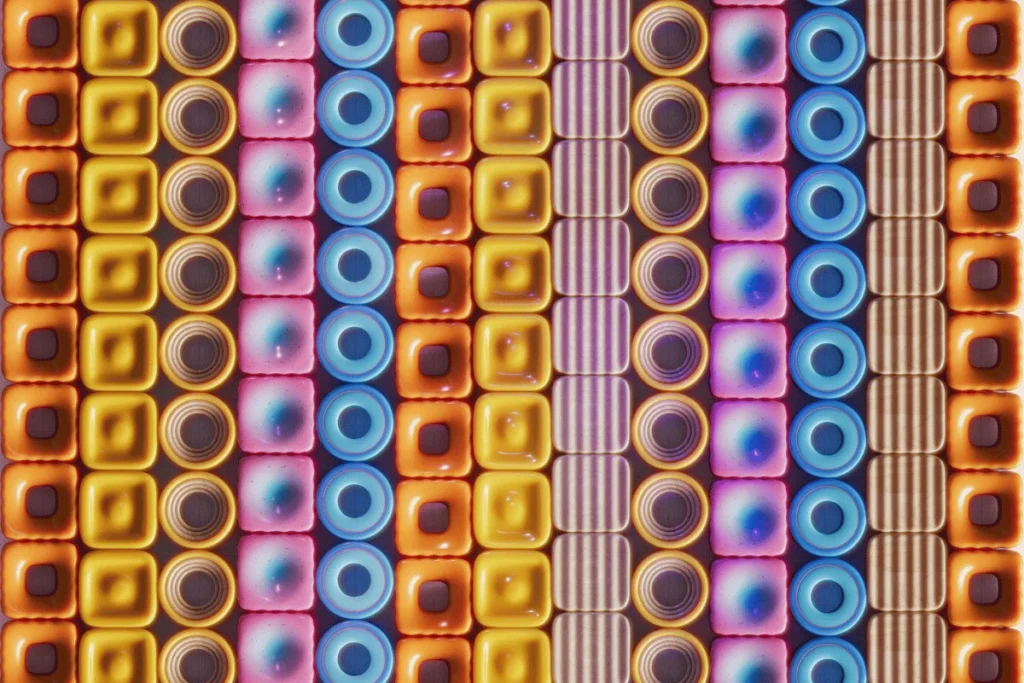
4. Evidence
Heatmaps showed users hovering over unrelated areas while searching for the “Create New Sprint” button, primarily around the top of the screen.
Some of the relevant user quotes included:
- “I was looking for drag handles to reorder tasks but couldn’t find them.”
- “The dropdown felt out of place — I expected to just drag tasks around.”
- “I thought ‘Archive Sprint’ would delete all the tasks permanently.”
Task completion rates:
- “Create New Sprint”: 30 percent success rate.
- “Prioritize Tasks”: 60 percent success rate, with delays as users tried (unsuccessfully) to drag tasks before resorting to the dropdown menu.
- “Archive Completed Sprint”: 50 percent success rate, with confusion stemming from unclear button labeling and placement.
5. Recommendations
To address the identified issues and improve the user experience, we propose the following:
- Improve sprint creation visibility:
- Move the “Create New Sprint” button to the top of the dashboard, near the sprint summary header.
- Use a larger button with a distinct color to draw attention.
- Enhance task prioritization:
- Implement drag-and-drop functionality for reordering tasks.
- A/B test the updated interaction to validate improvements in usability and efficiency.
- Clarify archive functionality:
- Rename the “Archive Sprint” label to “Close Sprint.”
- Add a tooltip explaining what happens when a sprint is archived.
Recommended next steps:
- Conduct a follow-up usability test after implementing the recommendations to measure improvements.
- Explore other potential usability enhancements, such as tooltips for first-time users.
- Extend testing to include experienced users to validate changes across all user segments.

6. Appendix
Below are supporting details and raw data from the study for a deeper dive into participant profiles and task scripts.
Participant Profiles
A mix of project managers and product owners with 2+ years of experience in agile workflows
Task Scripts
Here, you include detailed instructions for each task scenario, like in the example below:
Task Title: Create a New Sprint
Scenario: “You’re a project manager preparing for the next sprint. Your goal is to create a new sprint named ‘Q1 Sprint Planning’ and set the start and end dates to align with the upcoming quarter.”
Steps to Complete:
- Navigate to the Sprint Management page.
- Locate and click the “Create New Sprint” button.
- Enter the sprint name as ‘Q1 Sprint Planning.’
- Set the start date to January 1 and the end date to March 31.
- Save the sprint.
Success Criteria:
- User creates a sprint with the correct name and dates.
- User completes the task without asking for clarification or encountering significant delays.
Raw Data
Here, you can attach full recordings of usability test sessions and anonymized participant feedback or just summaries of relevant sessions:
Participant: P03 (Project Manager with 3 years of agile experience)
Task: Prioritize Tasks in an Existing Sprint
Session Highlights:
- Duration: 6 minutes
- Observations:
- The participant assumed drag-and-drop functionality existed and spent over 2 minutes searching for it.
- Verbal feedback: “I expected to drag tasks to reorder them, but I didn’t see that option.”
- Once they located the dropdown menu, the participant found it clunky and unintuitive, leading to delays in task reordering.
- Outcome: They completed the task with confusion and hesitation, as the dropdown menu didn’t match their expectations. They needed additional guidance from the moderator.
Key Takeaway:
The absence of a drag-and-drop functionality conflicts with user expectations. The current task prioritization process lacks intuitive cues, leading to user confusion and inefficiency.

Best Practices for Writing UX Research Reports
The example above proves how a well-crafted report is a strategic document (and a team sanity-saver). If you want to nail it, you have to do the following:
- Stay focused: Keep the report tied to your objectives without unnecessary data or tangents.
- Be clear and concise: Aim for simplicity in language and layout. If a developer can’t skim it and know what to fix, it’s too dense.
- Make it visual: Replace blocks of text with annotated screenshots or visualizations. A single chart can clarify a finding in seconds.
- Emphasize action: Every insight should lead to a clear step. Every problem you describe should come with a proposed solution.
- Be transparent: Mention limitations or gaps in the research.
- “This study focused on first-time users and may not reflect experienced users’ needs.”

Frequently Asked Questions (FAQs)
Before we wrap up, here’s what else you should know about UX research reports:
How Long Should a UX Research Report Be?
The length of your user experience analysis report should match the project’s complexity. Small usability studies might need just 5-7 pages, while larger projects could require up to 20 pages. For the latter, include a one-page summary to keep key insights front and center.
How Often Should UX Research Reports Be Updated?
Quarterly updates keep your findings fresh and actionable. Additionally, update your reports after feature launches or changes that affect how users interact with your product.
For example, run follow-up studies after introducing a new API endpoint and add the results to your original report.
What Are the Common Mistakes in Creating UX Research Reports?
Common mistakes when writing such reports include:
- Overloading with data: Reports that include every metric distract from the key insights.
- Ignoring audience needs: Tailor the tone, content, and level of detail to your readers.
- Vague recommendations: If a step isn’t clear, your team can’t act on it.

Conclusion
User-centered designs start with a solid user experience evaluation report.
These documents bridge user behavior with insights. However, research reports must be clear, focused, and actionable to truly benefit your team.
Short on time or resources? That’s where Marvin comes in. Our AI research assistant automates your analysis and cuts the time to insights without sacrificing depth or quality.
Sign up for Marvin today. You’ll discover a smarter, more efficient way to draft those UX reports so your team can turn research into results.